Developing a solution by remote desktop connection to a server can be challenging.
In one case, a recent failure forced the removal and recreation of accounts. When I was able to RDP back in, I found that I had no shortcuts of any kind on my taskbar — not even to Windows Explorer. With no access to Windows Explorer or a desktop Start menu, I couldn’t get to anything else in the OS. So my first order of business was to get to Windows Explorer.
Through an RDP connection, the Windows key doesn’t register… so my Win+E shortcut just brought up the Explorer on my local machine. I needed to try something else.
I was able to access the charms bar from the desktop, though. The Start charm brought me to the tiles interface, where I found…
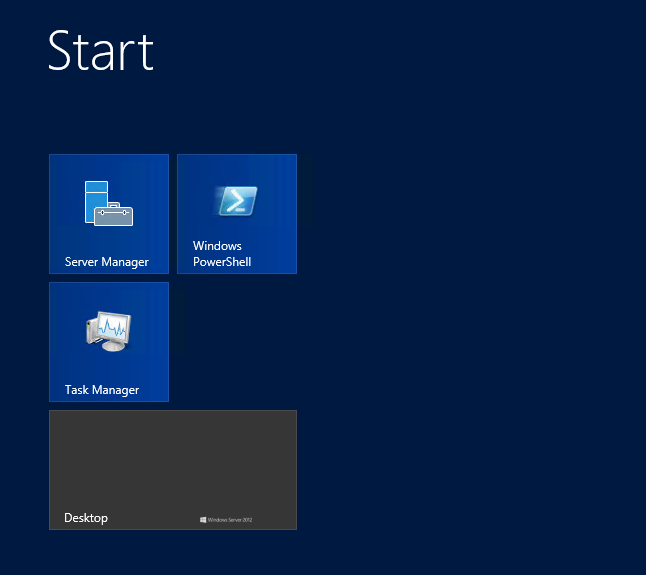
The tiles interface of a Windows Server
… a Windows PowerShell prompt!
Opening that prompt, I was able to open an instance of Windows Explorer, by simply typing “explorer” at the PS prompt.
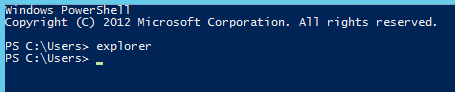
Opening Windows Explorer from Windows PowerShell
Now that I had Windows Explorer open, I was able to navigate to a few locations within the system to rebuild my essential taskbar shortcuts. Whew!